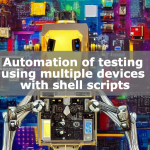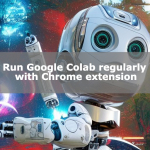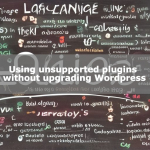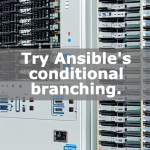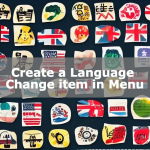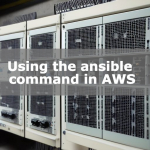Split Google Colab window

How to split a window (split cell display) in Google Colab.
You can split and display cells in the same way as you split and develop in Vim on Temirnal.
I think you can make good use of it when you describe a long program with cells.
How to split a Google Colab window
Click on the red frame of a cell in the image.
The cell will be displayed in a split view when clicked.

If multiple cells are used, only the same cell will be duplicated and displayed.

To display a duplicate of another cell, click the button in the same way in another cell.

Vertically split cell display
You can also change the view to vertical by clicking on the vertical line in the upper right corner.

Cells can be split vertically.
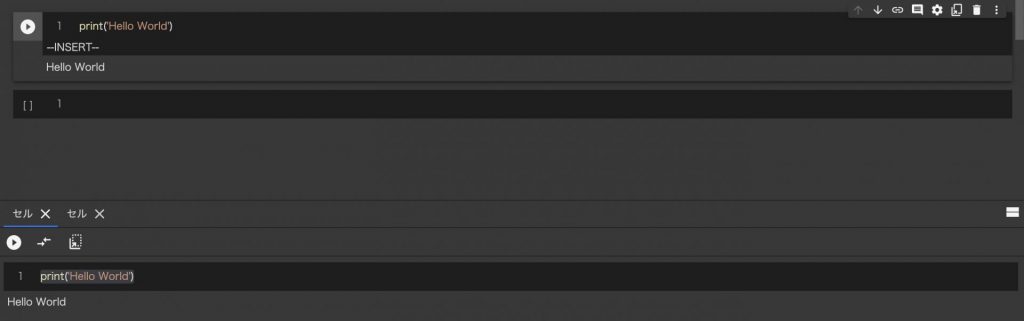
Conclusion
We have introduced a method for splitting a window (how to split a cell into separate displays).
I think this can be used effectively when describing cells in a long program.