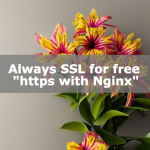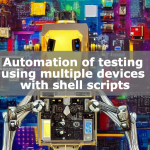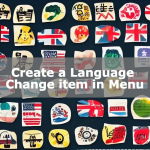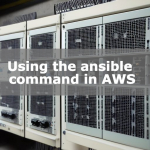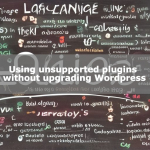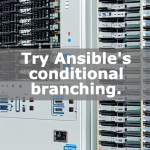Run Windows software on Oracle’s free VPS [Part 1]
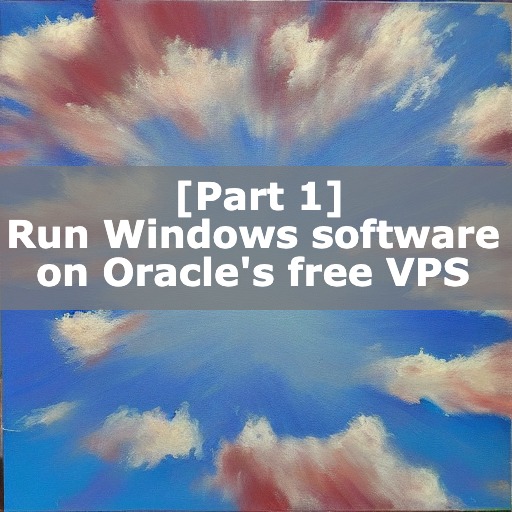
I will show you how to use EA with a free VPS. Normally, just maintaining a VPS will cost several thousand yen per month. In this article, I will introduce how to use Cent OS on Oracle’s cloud and use VPS for free for many years. You can keep MT4 running for free. This article is the first part, and I will post up to the point where you can connect to the newly launched Cent OS with SSH.
Why you need a VPS
The reason you need a VPS to run MT4 is because you need MT4 to work all the time. We know that some of you use your own devices, but keeping your home equipment reliable is not an easy task. In addition, setting up equipment at home involves costs such as securing a place and electricity bills. Therefore, I will introduce how to use VPS using cloud facilities for free.
Free VPS
There are multiple clouds that can be used free of charge forever, but Oracle Cloud Infrastructure (OCI) is recommended for a lifetime free VPS with excellent performance. Because it is popular, depending on the timing, it may not even be possible to launch the VPS due to lack of resources. The long-term free VPS has high performance and can be used for free up to 2VM. In terms of the number of MT4, it is possible to operate dozens of MT4. The second recommended one is AWS, which is free for one year and has lower performance. AWS makes it easy to launch EC2 VMs, and if it’s only for a year, there’s no reason not to use it. AWS was so easy that I could start a VPS in about 30 minutes and connect from my smartphone with remote desktop. On the other hand, the performance was not so good, and the limit was to operate about two MT4s.
Create VM Instance for OCI
Access from here ( OracleCloud ), register and login. Services that can be used free of charge for many years are described as “Always Free Eligible".
Since I want a VPS (Cent OS) that can be operated with a remote desktop, select “Create A VM Instance" to create a VM.
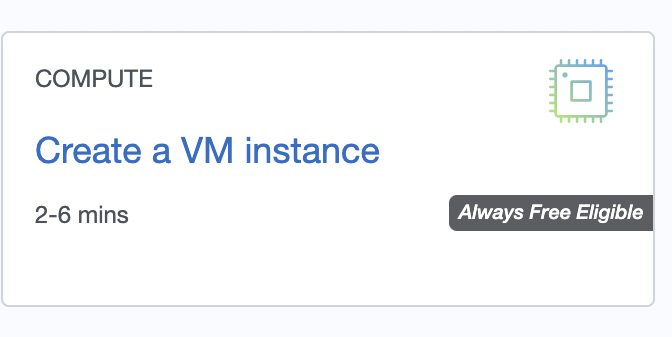
You can select the OS, so select “Edit", select “Change Image", and select “CentOS".
(It might be a good idea to use Oracle Linux because it’s a lot of trouble.)
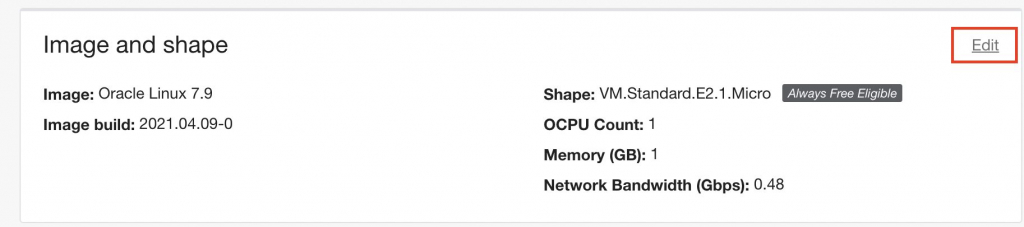
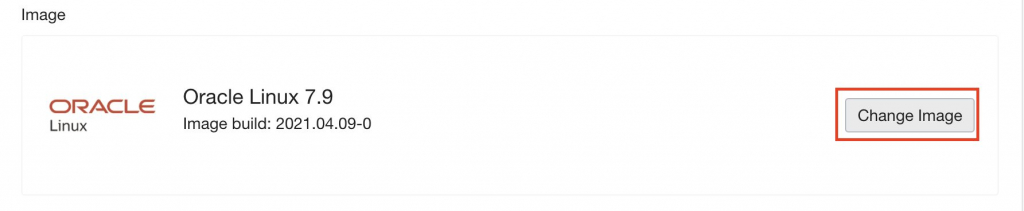

At first, we aim to access with SSH of CLI. Personally, I create an ssh key with security in mind, and copy and paste the contents of “~/.ssh/id_rsa.pub" below. If you are using Mac or Linux, you can use it by typing a command. Since you only need temporary CLI access, you may choose to prioritize convenience by selecting “No SSH keys" here. After gaining access via the GUI, you can limit communication through NW settings and ultimately ensure security.
ssh-keygen -t rsa -b 4096 -C "user@example.com"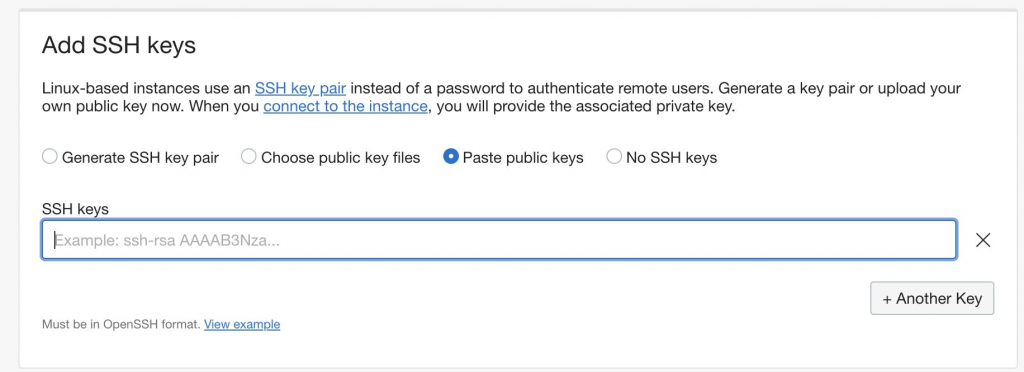
Finally, press the “Create" button to create the VM.
NW setting of OCI
First, connect to the created VM using SSH. (It is also possible to use the cloud shell.) The purpose is to access CentOS from the terminal of mac or linux, or Teraterm of windows. This requires drilling holes and setting up a Virtual Cloud Network (VCN). Click the “VirtualCloudNetwork” link from the “Instance Information” tab of the created instance. Since it will be the network settings associated with the instance, follow the links to “Public Subnet" and “Default_Security_List_for_VirtualCloudNetwork_~". If you trace it, you can register Ingress Rules, so you can set up drilling here.
Press the “Add Ingress Rules" button to set up holes for ssh (port 22). Set SOURCE PORT RANGE to “ALL", enter “22" to DESTINATION PORT RANGE, and press the “Add Ingress Rules" button. With the above, the ssh hole setting is completed.
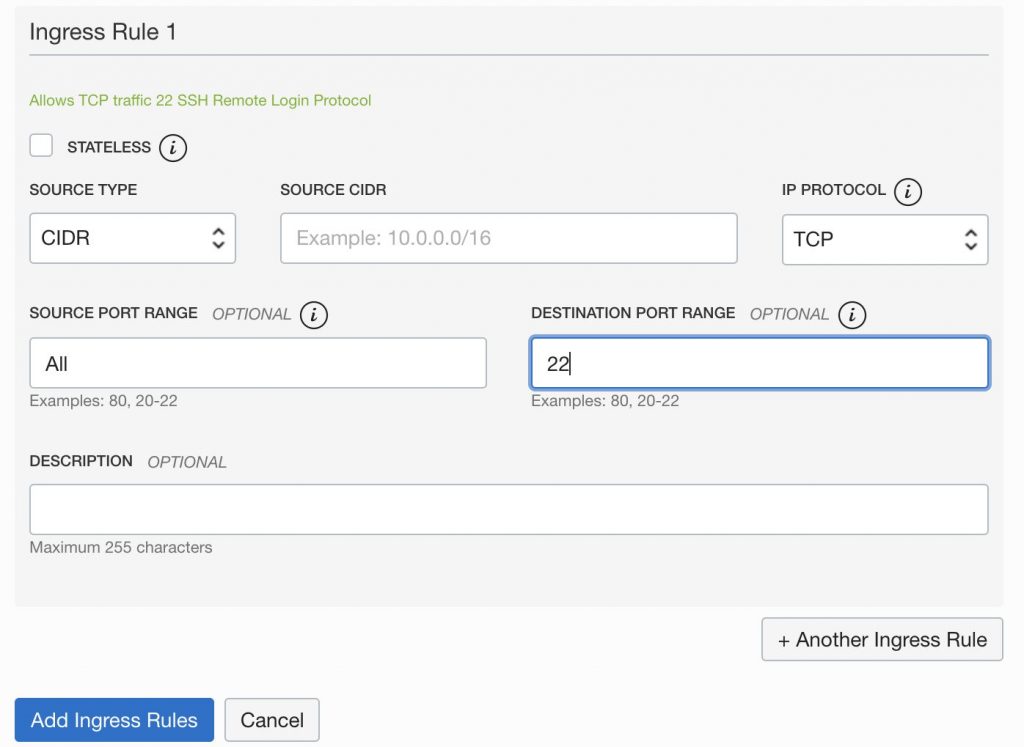
Here, it is a good idea to set a hole for port 3389, which is used for remote desktop (RDP), in the same way. Make the same settings by setting SOURCE PORT RANGE to “ALL" and DESTINATION PORT RANGE to “3389" and pressing the “Add Ingress Rules" button.
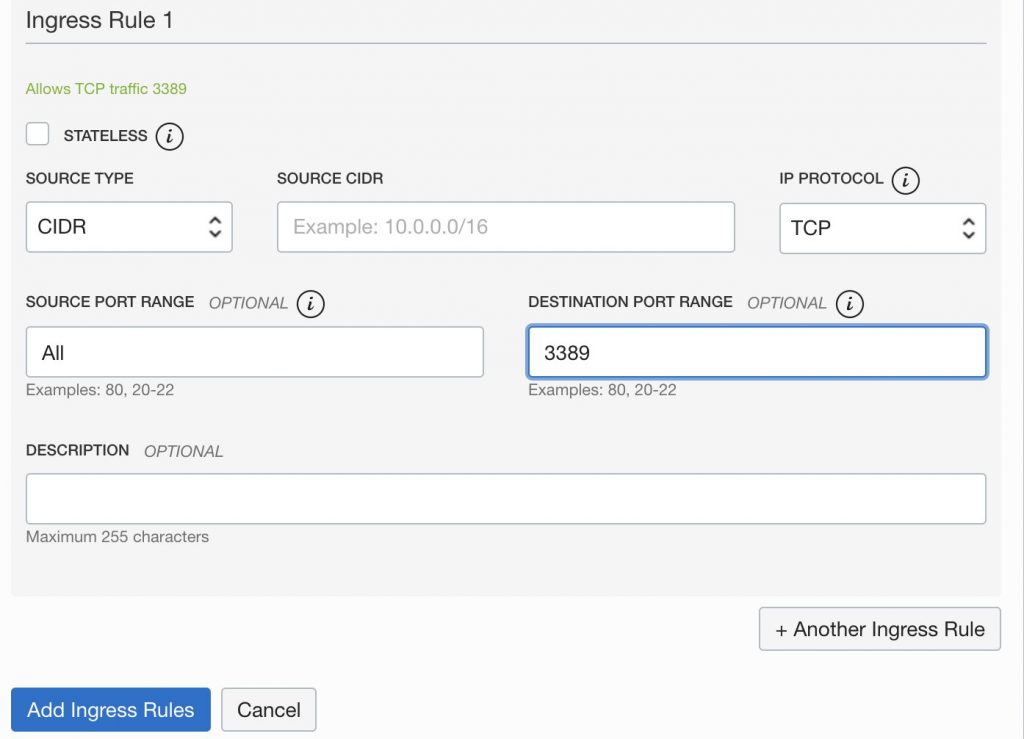
NW settings are as above. If you want to change the RDP port number to improve security, you need to do the same drilling for the changed port number.
Now that the OCI settings have been completed, let’s access the VM via ssh from your own terminal. The person who created the key must specify the key to connect. Also, the IP accessed via SSH will be the public IP of the instance, so make a note of the IP.
If you want to connect with ssh using the key, the command will be as follows.
ssh -i ~/.ssh/id_rsa -p 22 opc@[Public IP]Conclusion
In the first part, I posted how to set up Oracle’s free VPS and connect with SSH from your own terminal. In the second part, I will introduce how to connect to Cent OS with remote desktop and run the Windows application MT4. You will be able to keep MT4 running for free.
Here is the second part. Please read it together.
![Run Windows software on Oracle’s free VPS [Part 2] | Algo-AI Infrastructur](https://algo-ai.work/wp-content/uploads/luxe-blogcard/1/13aa9c586e3006428a21605817f0f8ba.jpg)