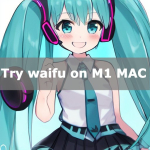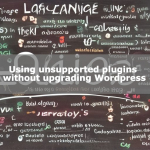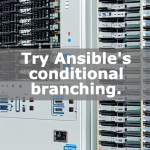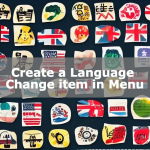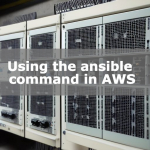403 Forbidden label change in Nginx on Cent OS
When I create a new file on Nginx on Cent OS, I get “403 Forbidden" and cannot access the file.
Solution. I didn’t know that I needed to change the label and got stuck.

Environment
- Cent OS 7
- Nginx 1.16.1
403 Forbidden
Create a test.html file.
# echo "Hello World" > test.html403 Forbidden.
Depending on your environment, you may not be able to access the file even if you create a new file.
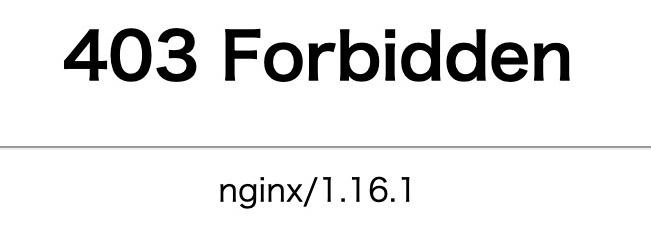
Confirmation of setting status
Check access rights.
The following commands can be used to check.
# ls -ltr --context test.htmlThe options are detailed below.
You will also need to check the label.
- -l : Show details in long format.
- -t : Display files in reverse chronological order.
- -r : Reverse the sort order.
- –context : Show SELinux security context for each file.
Here is an example of the result.
Check other files in the same folder to see the differences.
-rwxr-xr-x. nginx nginx unconfined_u:object_r:user_tmp_t:s0 test.htmlChange of access rights
If “-rwxr-xr-x" is not what you expect, check the other files and change the permissions.
You can use the chmod command to change it.
# chmod 755 test.htmlChange of Ownership
If “nginx nginx" is not what you expect, check the other files and change the ownership.
You can use the chown command to change it.
# chown nginx.nginx test.htmlLabel Change
If “unconfined_u:object_r:user_tmp_t:s0" is not what you expect, check the other files and change the label.
You can use the chcon command to change it.
# chcon unconfined_u:object_r:user_tmp_t:s0 test.htmlConclusion
I think it is easy to miss the point that you need to change the label.
If you are having trouble with 403 Forbidden, I suggest you give it a try.
If you are interested, please read how to create a GUI environment using the Oracle Cloud’s perpetual free framework.
![Run Windows software on Oracle’s free VPS [Part 1]](https://algo-ai.work/wp-content/uploads/2023/01/sky5-wpp1674282170188-100x100.jpg)